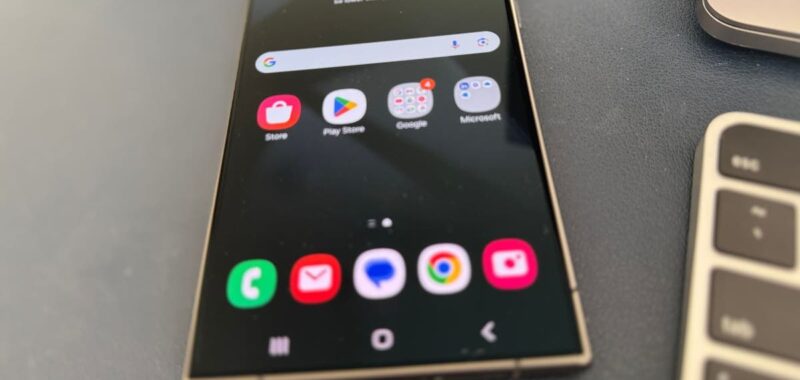Are you drowning in a sea of unread emails?
Let’s cut through the digital clutter and help you delete multiple emails on your Android device at once. Before we get to the steps, there are some important things to consider. First, always ensure you’re not deleting important emails. Second, you’ll need to back up important emails.
Also, be aware that some email apps require you to delete emails in each folder separately. Finally, remember that some apps have different methods for bulk deletion.
So, we’ll cover the most common techniques. OK, let’s get started.
GET SECURITY ALERTS, EXPERT TIPS – SIGN UP FOR KURT’S NEWSLETTER – THE CYBERGUY REPORT HERE
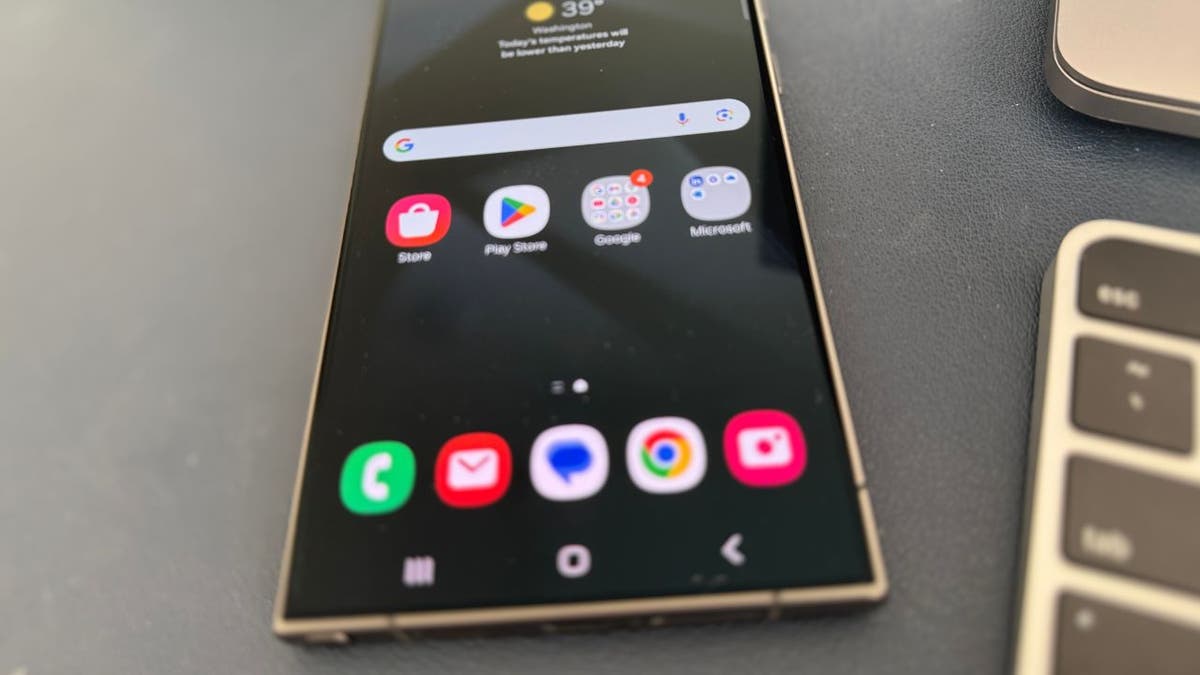
Image of an Android on a desk (Kurt “CyberGuy” Knutsson)
How to back up important emails on your Android
To back up important emails on an Android device, follow these steps:
Settings may vary depending on your Android phone’s manufacturer
- Open the Settings app on your Android device.
- Select “Accounts and backup.”
- Click “Back up data.”
- Tap “Back up now” to start the backup process.
- Sign in to your Google account if prompted.
This will ensure your important emails and other data are safely backed up to your Google account.
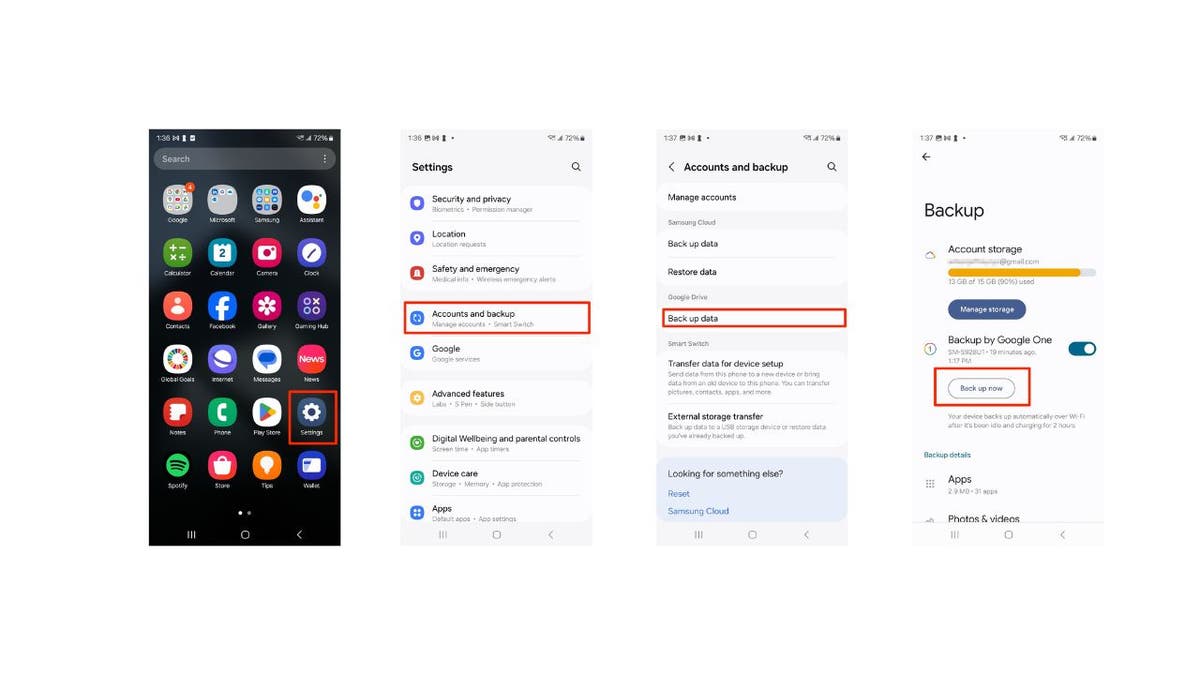
Steps to back up important emails on your Android (Kurt “CyberGuy” Knutsson)
BEST ANTIVIRUS FOR ANDROIDS – CYBERGUY PICKS 2024
How to delete multiple emails at once on Android
Want to clear out those pesky emails all at once? Here’s how:
Settings may vary depending on your Android phone’s manufacturer
- Launch the email app on your Android device
- Once you’re in your inbox, tap and hold on to any email to activate the selection mode. Checkboxes will appear next to each email.
- Tap the empty circles to choose multiple emails you want to delete.
- Once you’ve selected the desired emails, tap the “delete” or “trash can” icon at the bottom of the screen.
- Confirm your decision by clicking “Move to trash.”
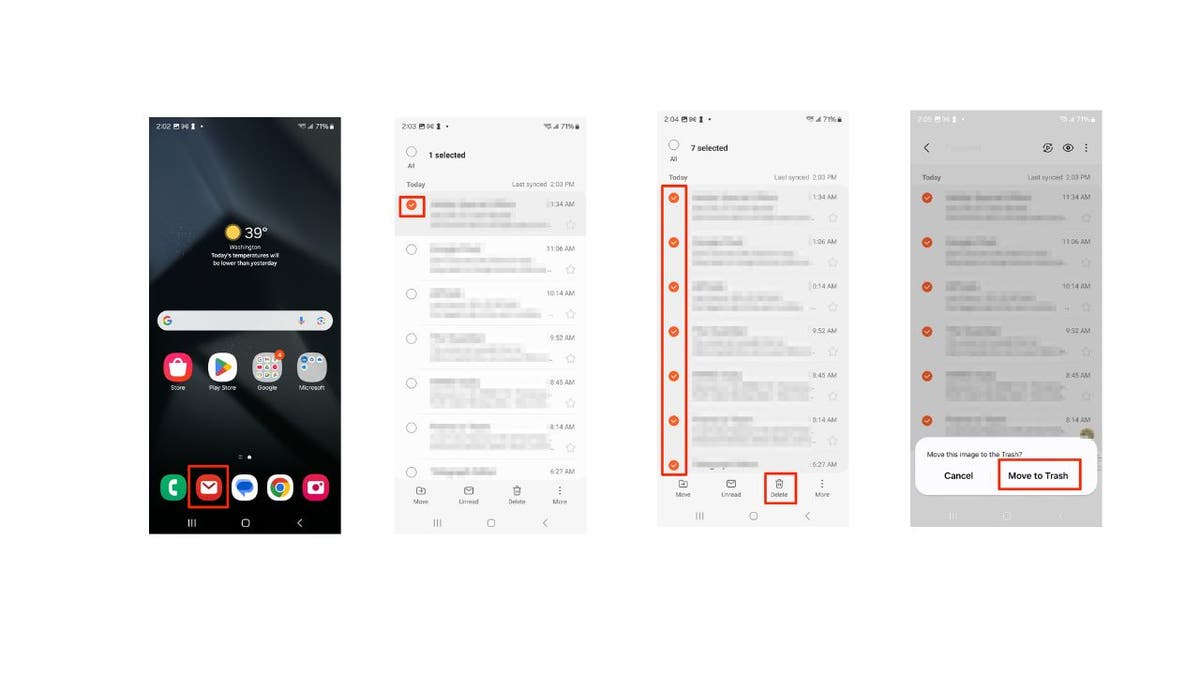
Steps to delete multiple emails at once on Android (Kurt “CyberGuy” Knutsson)
WHAT IS ARTIFICIAL INTELLIGENCE (AI)?
How to bulk delete emails on Android
Settings may vary depending on your Android phone’s manufacturer
- Launch the email app on your Android device
- Long press on an email you want to delete.
- Tap the All option in the upper left corner.
- Hit the trash can or where it says Delete all at the bottom of your screen and watch those emails disappear in bulk.
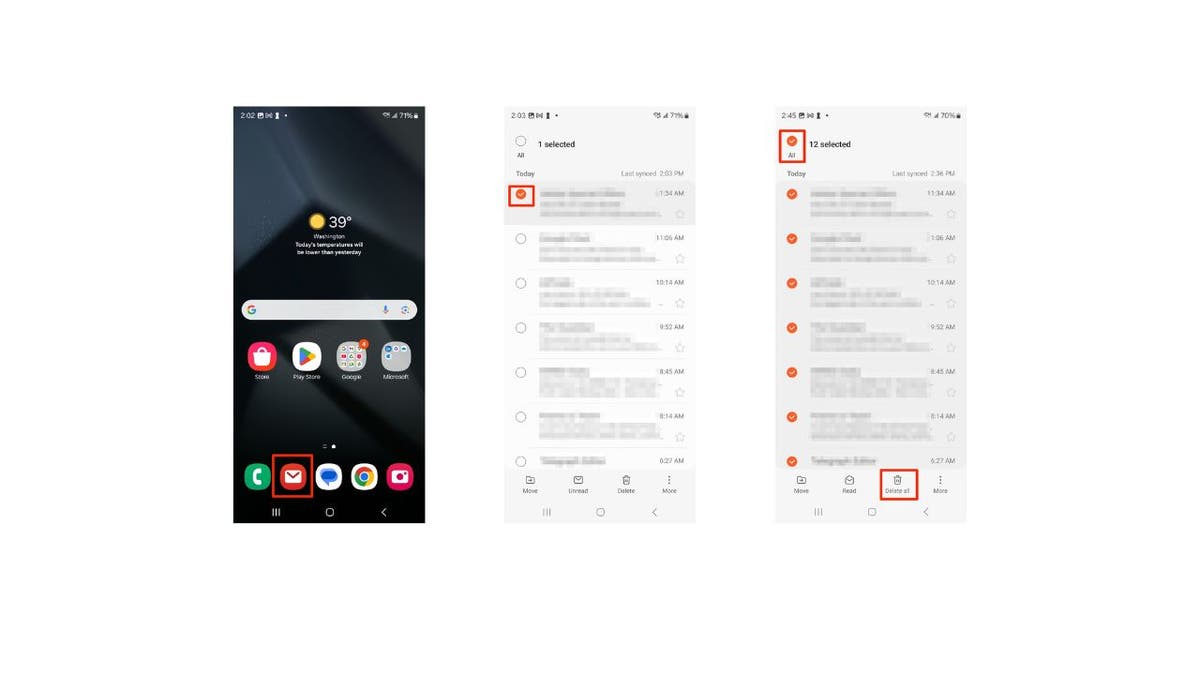
Steps to bulk delete emails on Android (Kurt “CyberGuy” Knutsson)
TOP PHONE-CHARGING CABLES THAT WILL SUPERCHARGE YOUR ANDROID DEVICES
How to delete sender-specific emails
Do you want to target emails from a specific sender? Here’s a smart hack:
Settings may vary depending on your Android phone’s manufacturer
- Launch the email app on your Android device
- Use the search function to find all emails from that sender
- Long press on an email you want to delete or click Select all
- Tap the trash can icon where it says Delete all at the bottom of the screen
GET FOX BUSINESS ON THE GO BY CLICKING HERE
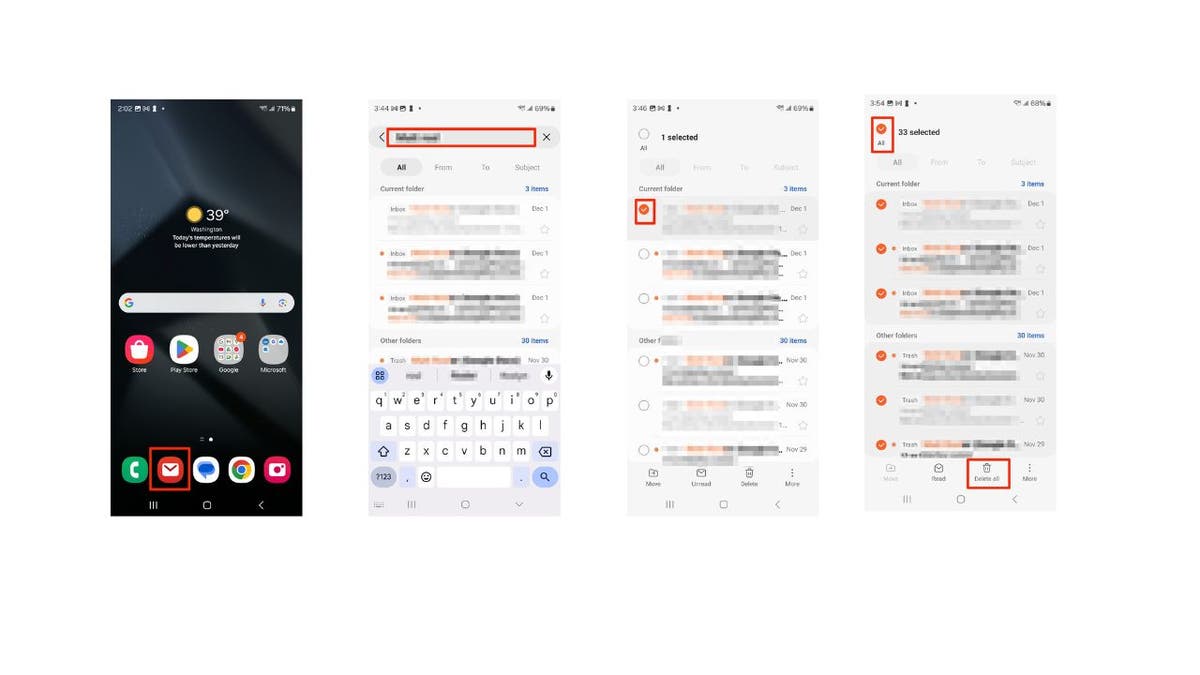
Steps to delete sender-specific emails (Kurt “CyberGuy” Knutsson)
How to delete multiple emails using the Gmail app
Settings may vary depending on your Android phone’s manufacturer
- Open the Gmail app
- Tap the sender image to start selecting the emails you want to delete
- Manually select each email you’d like to delete or click Select all
- Tap the trash can icon in the upper right of the screen.
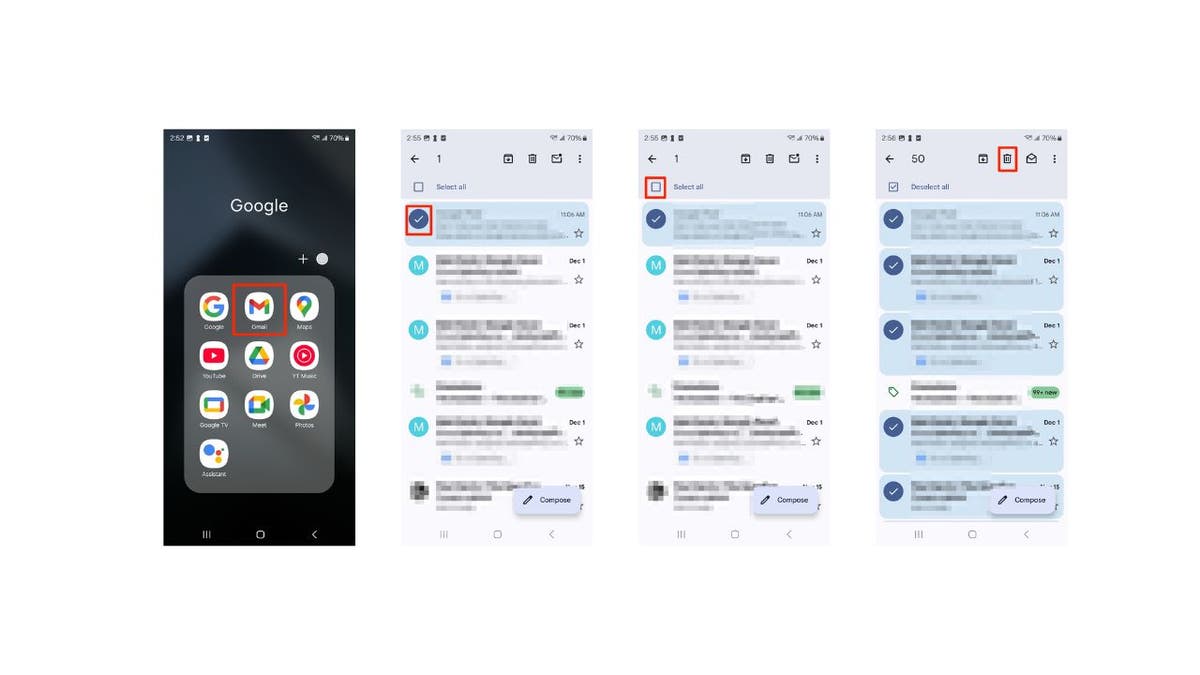
Steps to delete multiple emails using the Gmail app (Kurt “CyberGuy” Knutsson)
Kurt’s key takeaways
Dealing with an overflowing inbox doesn’t have to be daunting. By following these steps, you’ll be able to efficiently manage your emails and keep your Android device clutter-free. Remember to always back up important emails before you start deleting them, and stay mindful of the different methods for bulk deletion across various email apps. Clearing out those unread emails can make a world of difference in staying organized and reducing digital stress.
CLICK HERE TO GET THE FOX NEWS APP
What features do you wish your email app had to make your life easier? Let us know by writing us at Cyberguy.com/Contact
For more of my tech tips and security alerts, subscribe to my free CyberGuy Report Newsletter by heading to Cyberguy.com/Newsletter
Ask Kurt a question or let us know what stories you’d like us to cover
Follow Kurt on his social channels
Answers to the most asked CyberGuy questions:
New from Kurt:
Copyright 2024 CyberGuy.com. All rights reserved.