Despite not wanting to be inundated by tons of emails, it’s quite another thing to have emails you need to read or keep disappear suddenly. It’s important to know why your emails are disappearing as much as it is important to figure out how to fix it. Mary Ann from Southport, North Carolina, had this question for us:
“Help – my emails stored in individual email folders disappear on my iPhone 13 Pro Mail app. Why? Is there a fix so this won’t happen again?”
Though we’ve all wished that our inboxes would magically get read and cleaned up, we certainly don’t want emails disappearing for no particular reason and without our knowledge. Usually, when something unexpected happens on our devices, it isn’t just a one-person issue. That’s why we thought it was important to investigate why your emails are disappearing and how to fix it, Mary Ann.
If you’re experiencing disappearing emails on an Android device, don’t worry, we also cover solutions for Android users further down in this article.
Join The FREE CyberGuy Report: Get my expert tech tips, critical security alerts and exclusive deals — plus instant access to my free Ultimate Scam Survival Guide when you sign up!
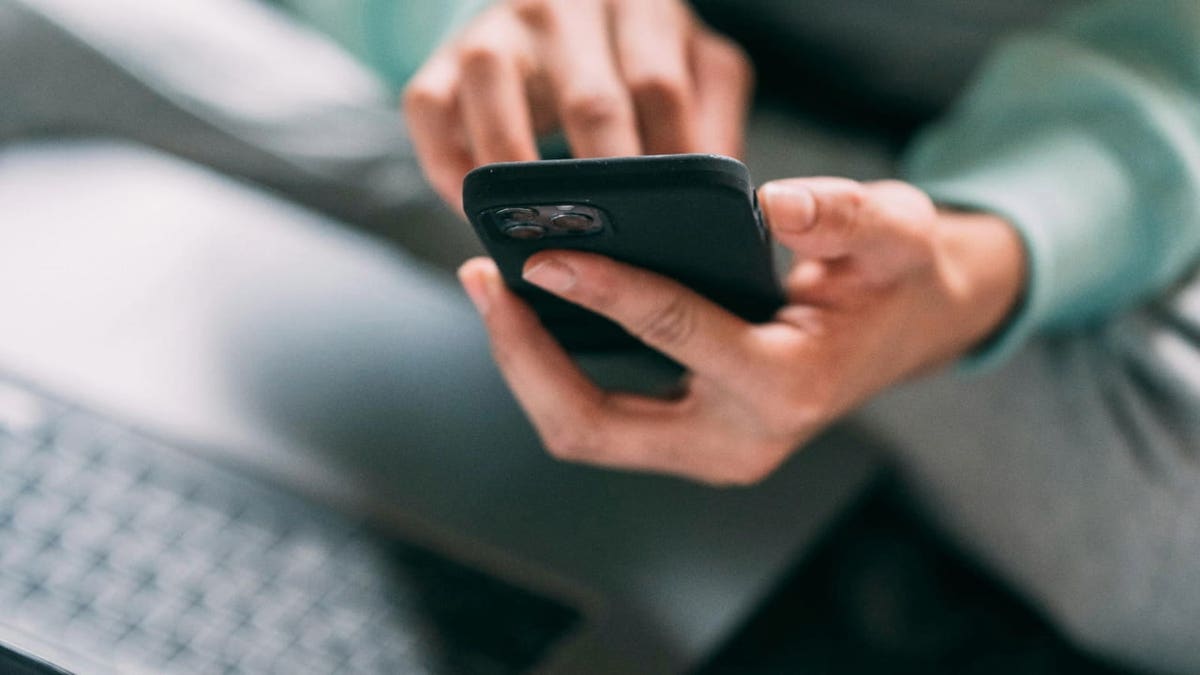
A woman using her iPhone.
1. Disappearing emails? Start here to solve the mystery
If your emails disappear from your iPhone like they did for Mary Ann, there are several reasons this could happen. But before you troubleshoot the many different potential culprits, the easiest one to start with is to restart your iPhone. Even though it may seem too easy, sometimes restarting your iPhone can restore your missing emails. To restart your iPhone for iPhone X or later:
DON’T FALL FOR THAT SNEAKY ICLOUD STORAGE ALERT IN YOUR INBOX
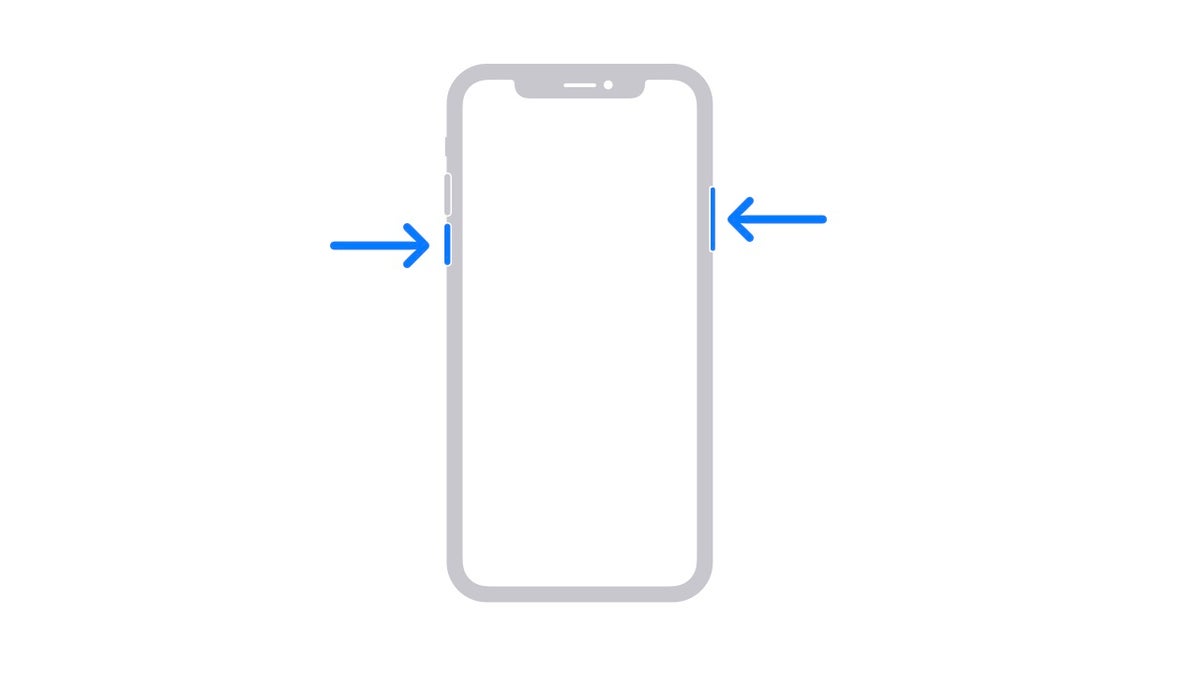
Apple Support photo of restarting iPhone X or later. (Apple)
- While holding the iPhone with the screen facing toward you, press the volume up or down button on the left side of your phone and at the same time, press the power button on the right side.
- When the power-off slider shows up on your screen, slide it across the screen to the off position.
- Once your phone turns off (it’ll be just a blank black screen), leave it off for 10 seconds.
- Turn your phone back on by pressing and holding the side button (on the right side of your iPhone) until you see the Apple logo. Once you see the logo, release the button.
- Go check to see if that resolved your mail issues.
If that doesn’t resolve the issue, try the steps below.
HOW TO PROTECT YOUR IPHONE & IPAD FROM MALWARE
2. It could be a problem with your mail settings
While the iPhone usually keeps the mail setup process pretty simple, sometimes how we step up can cause problems down the road. Or even if we did set it up correctly, it just needs to be reset to get it working properly-the solution. Delete your email account on your iPhone, and then set it up again.
- On the main screen of your iPhone, tap Settings.
- Scroll down and tap Apps.
- Then tap Mail.
THAT APPLE ID DISABLED MESSAGE? IT’S A DANGEROUS SCAM
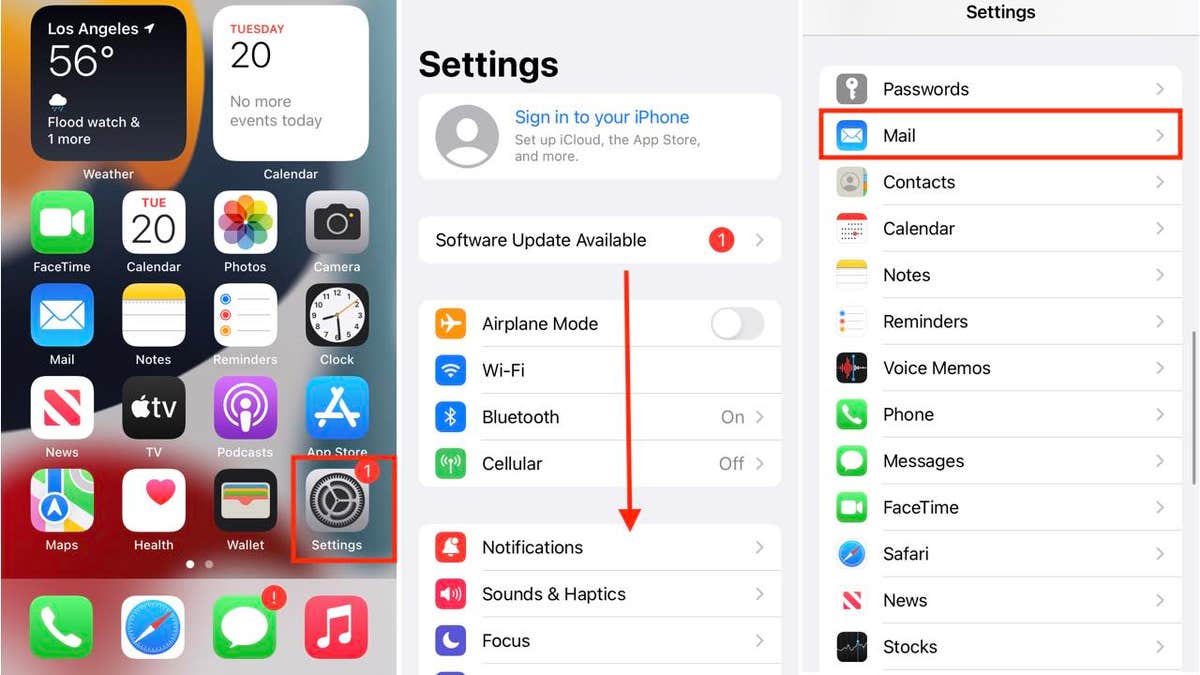
How to delete your email account on iPhone mail app. (Kurt “CyberGuy” Knutsson)
- Tap Mail Accounts.
- Select the account you are having problems with and wish to delete.
- Tap ‘Delete Account.’
- You will get a pop-up asking you to confirm that you want to delete this account. Tap ‘Delete from My iPhone.’
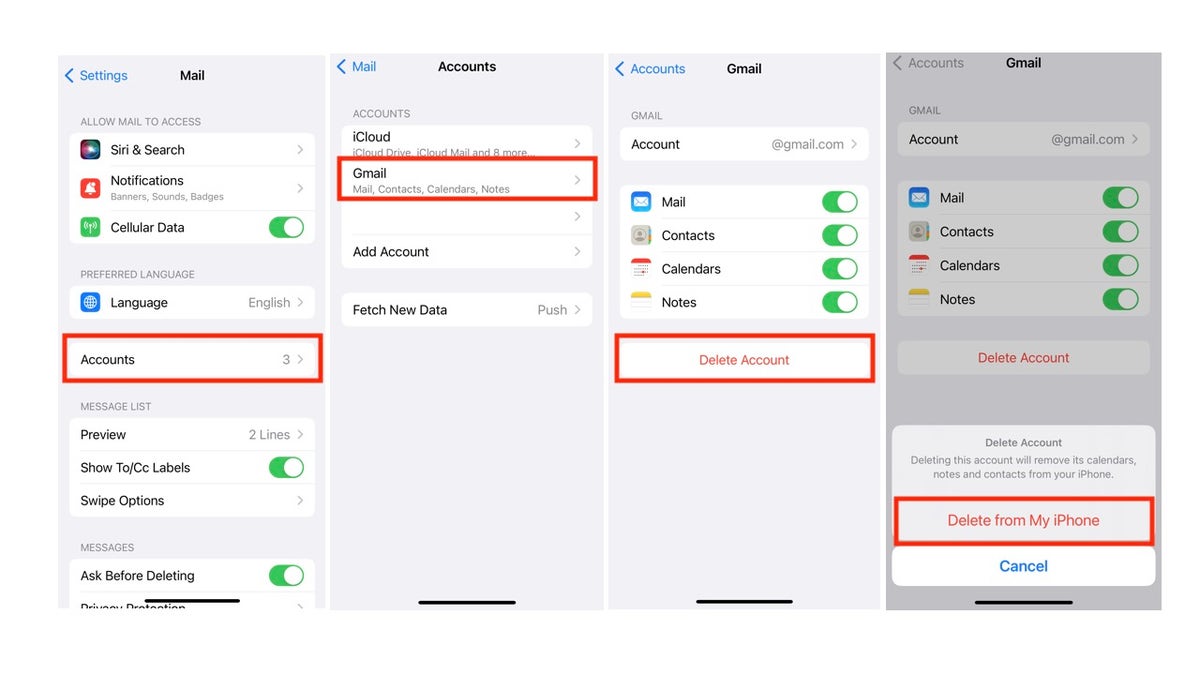
How to delete your email account on iPhone mail app. (Kurt “CyberGuy” Knutsson)
How to add your email account again
- On the main screen of your iPhone, tap Settings.
- Scroll down and tap Apps
- Then tap Mail Accounts.
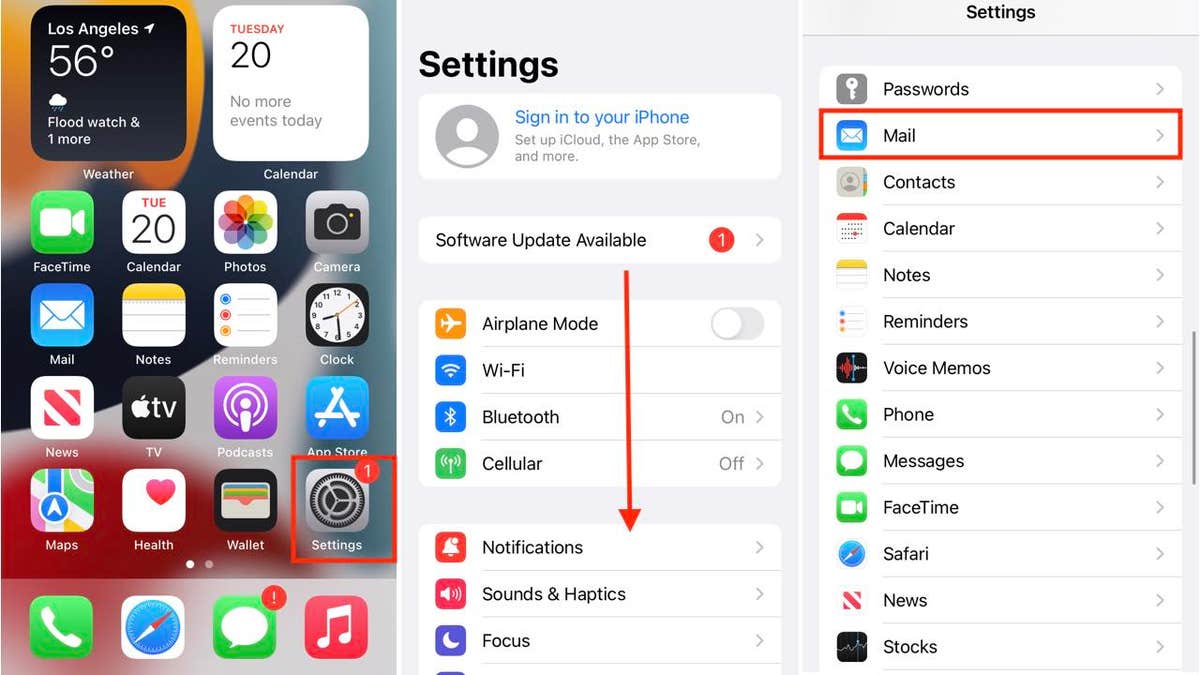
How to add your email account on iPhone mail app. (Kurt “CyberGuy” Knutsson)
- Select ‘Add account.’
- Then select your email service and follow the prompts to add your email account back on your phone, which includes inputting your email address and email password.
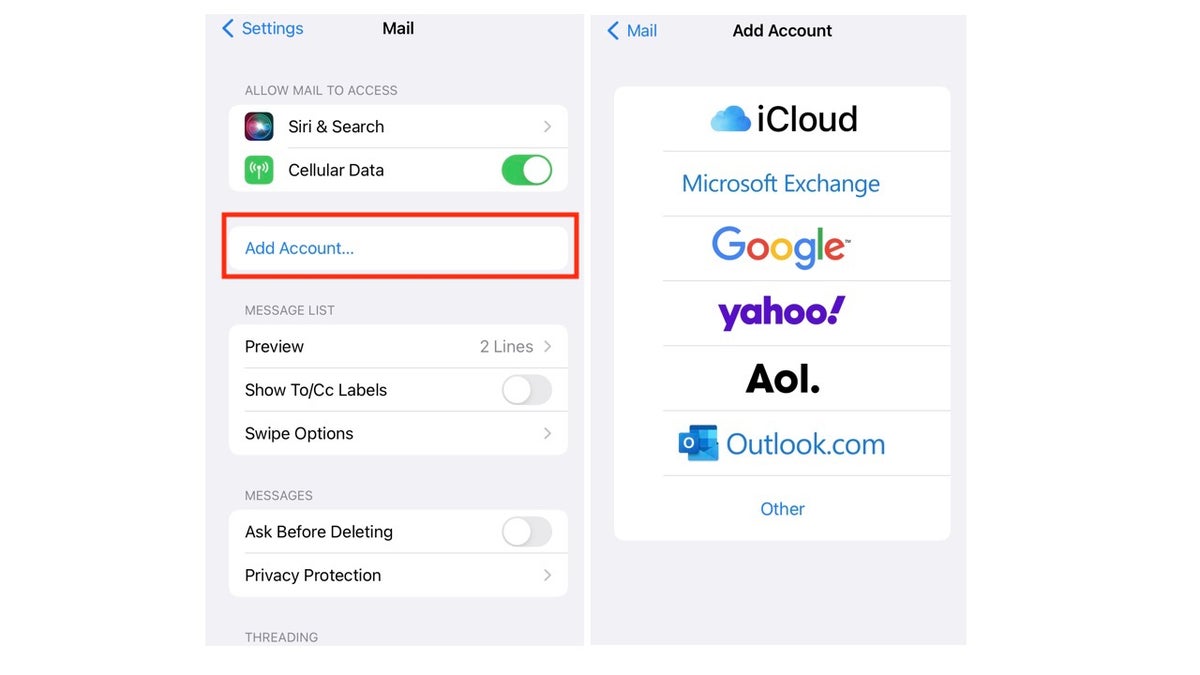
How to add your email account on the iPhone mail app (Kurt “CyberGuy” Knutsson)
THE ONE SIMPLE TRICK TO HELP KEEP OUT CYBER CREEPS ON IPHONE
3. There is a conflict between IMAP and POP3 protocols
Desktop mail applications usually use POP3, while most smartphones use IMAP protocol, which can cause conflict and mail disappearance. The solution to fix this problem. You’ll need to see if your email is set up on any other devices using POP3. If possible, change all email account setups to IMAP on other devices. For example, on Mail on an iMac:
- On your iMac or MacBook (Pro), open the ‘Mail’ application, usually found in the dock on the bottom or right or left side of your desktop screen.
- Under ‘Mail’ on the menu bar on the top left of your screen, select ‘Accounts.’
- Select the specific account you want to check.
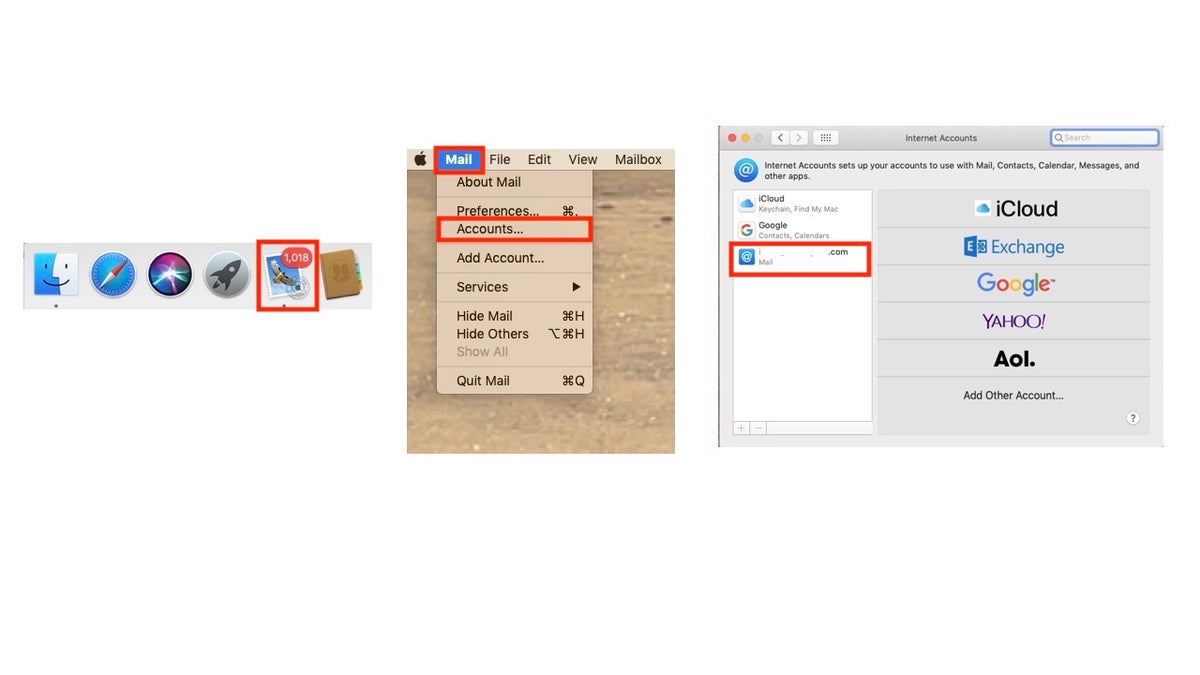
How to check your mail setting on your desktop. (Kurt “CyberGuy” Knutsson)
- Under your email login and password information, click the ‘Advanced’ button.
- A pop-up should open showing you the hostname, and it should say ‘pop.’ or ‘imap.’ before your domain host.
- ‘If you see ‘pop.,’ you should take steps to change the settings to imap.
DITCH BORING EMOJI AND CREATE YOUR OWN UNIQUE ONES WITH GENMOJI ON IPHONE
4. IOS updates required
Sometimes, emails can disappear with outdated iOS. The solution is to find out if your iOS is old and/or update your iOS by performing the following steps:
- On the main screen of your iPhone, tap Settings.
- You’ll either have a notification on the top of ‘Settings’ that says ‘Software Update Available,’ or you can scroll down and click General.
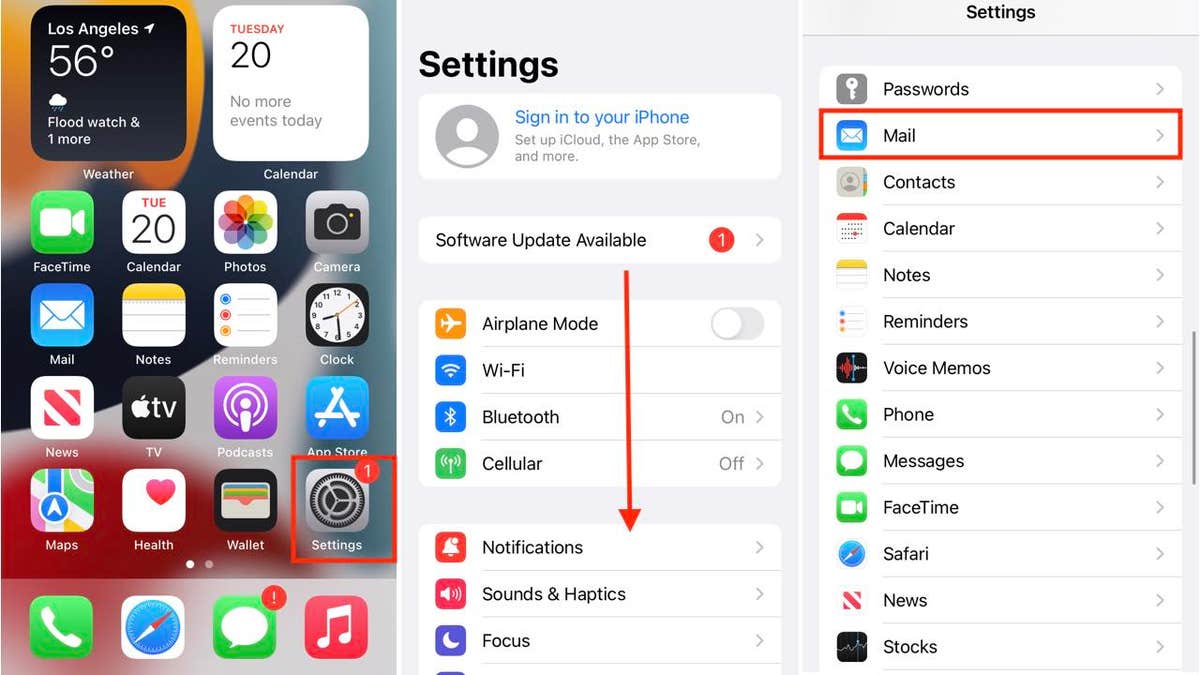
How to add your email account on iPhone mail app. (Kurt “CyberGuy” Knutsson)
Tap ‘Software Update’
- If there is an iOS update available, you will see it listed and the option to download and install it.
- If you’re ready to update, click ‘Update Now.’
5. System error
If none of these resolve your disappearing emails, it may be a system error that can occur on any device. You can also contact Apple Support for further support if nothing seems to work. You can reset your device to start fresh to see if that will resolve the disappearing email problem. Check out How to factory reset my iPhone for step-by-step instructions on how to reset your device.
What to do if your emails disappear on Android
While this article focuses on iPhone fixes, Android users can face similar issues with disappearing emails. Here’s a brief guide tailored for Android devices:
Settings may vary depending on your Android phone’s manufacturer.
1. Check all folders and search for missing emails
- Sometimes emails are accidentally archived, deleted, or marked as spam. Use the search function in your email app and check the Spam, Trash, and Archive folders to locate missing messages.
- For Gmail, also check the Social, Promotions and Updates tabs, as emails can be automatically sorted there.
2. Review email sync settings
- Open your email app’s settings, go to your account settings, and check the “Sync period.” Set it to “All time” to ensure older emails are not hidden.
- Make sure the sync function is enabled so your device is regularly updating with the mail server.
3. Check email protocol: POP3 vs. IMAP
- If your account is set up as POP3, emails may be downloaded to one device and removed from the server, causing them to disappear from other devices. IMAP keeps emails synced across all devices.
- If using POP3, look for a setting like “Leave messages on server” and make sure it is enabled.
- Switching to IMAP is recommended for most users to avoid these issues.
4. Inspect email filters and rules
- Filters or rules may automatically move emails to specific folders or delete them. Review your filter settings in your email app or webmail interface.
5. Restart and re-add your account
- Log out of your email account, restart your device, and log back in. If issues persist, remove the email account from your device and add it again.
6. Network and app issues
- Ensure your device has a stable internet connection. Sometimes sync issues are caused by temporary network problems.
- If problems continue, try updating your email app or reinstalling it.
By following these steps, most Android users can resolve the issue of disappearing emails and keep their inboxes under control.
SUBSCRIBE TO KURT’S YOUTUBE CHANNEL FOR QUICK VIDEO TIPS ON HOW TO WORK ALL OF YOUR TECH DEVICES
Kurt’s key takeaways
It is very disconcerting when emails start disappearing with no rhyme or reason from your phone. Not only does it keep you from getting information and responding in a timely manner, but it can also start causing consistent problems in your professional and personal life. Thankfully, there are several ways to troubleshoot this problem, from the most basic (restarting your phone) option to the most intense (resetting your entire device).
CLICK HERE TO GET THE FOX NEWS APP
Have your emails ever disappeared from your phone? How did you notice this? What steps have you taken to restore your email to its optimal functioning state? Let us know by writing us at Cyberguy.com/Contact
For more of my tech tips and security alerts, subscribe to my free CyberGuy Report Newsletter by heading to Cyberguy.com/Newsletter
Ask Kurt a question or let us know what stories you’d like us to cover.
Follow Kurt on his social channels:
Answers to the most-asked CyberGuy questions:
New from Kurt:
Copyright 2025 CyberGuy.com. All rights reserved.

